Nowadays I am working on different Banking application to digitize the process. I am working on application where 7 to 8 ADF developers working separately and building the taskflow for the single application which we need to integrate in one single application. This post I will explain how to deploy the application as shared library which contain taskflow and consume it in standalone ADF 12cR2 application.
First we will start with creating the new application and create the taskflow. I am using HR schema for Business component and creating one taskflow where I can drop employee View Object as as list. This application where we have created the taskflow
I have two below two application
SharedApp – contain one taskflow( Employee list) which we will deploy as shared library
StandaloneApp- Main application where we are consuming the above taskflow
Note: Rename the ViewController package to avoid the conflict of DataBindings.cpx file. Make sure both applications DataBindings.cpx file should have unique package name otherwise you will get below error.
oracle.jbo.JboException: JBO-29114 ADFContext is not setup to process messages f
or this exception. Use the exception stack trace and error code to investigate t
he root cause of this exception. Root cause error code is JBO-34010. Error messa
ge parameters are {0=view/DataBindings.cpx, 1=jar:file:H:/MWH_WEBCENTER/oracle/m
iddleware/user_projects/domains/wcp_domain/servers/AdminServer/tmp/_WL_user/Stan
dAloneDeploy_Project1_StandAloneDeploy/zdjg7x/war/WEB-INF/lib/SharedWEBAPPEMP.ja
r!/view/DataBindings.cpx, 2=jar:file:H:/MWH_WEBCENTER/oracle/middleware/user_pro
jects/domains/wcp_domain/servers/AdminServer/tmp/_WL_user/StandAloneDeploy_Proje
ct1_StandAloneDeploy/zdjg7x/war/WEB-INF/lib/_wl_cls_gen.jar!/view/DataBindings.c
px}
REPORT THIS AD
- Right click on ViewController of SharedApp and create ADF library JAR File Deployment profile. Make sure Model is available and unselect the connection checkbox as we are going to use JNDI name.
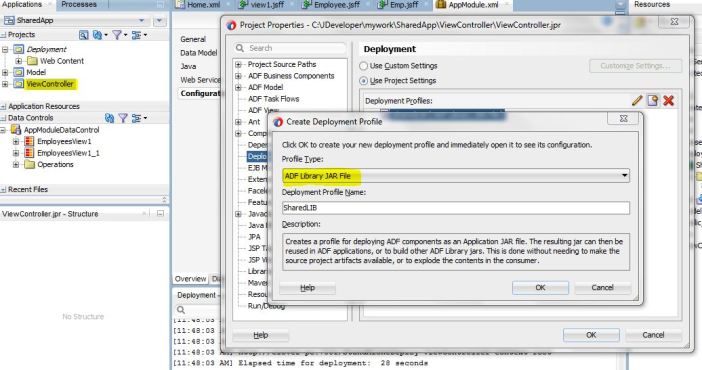
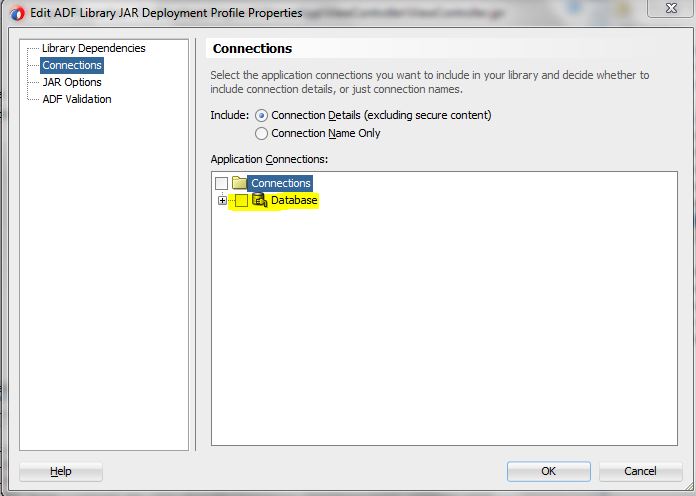
Now Just right click on ViewController and deploy the ADF Library JAR File
- Create the custom project in your application (SharedApp) which you want to deploy as shared library.
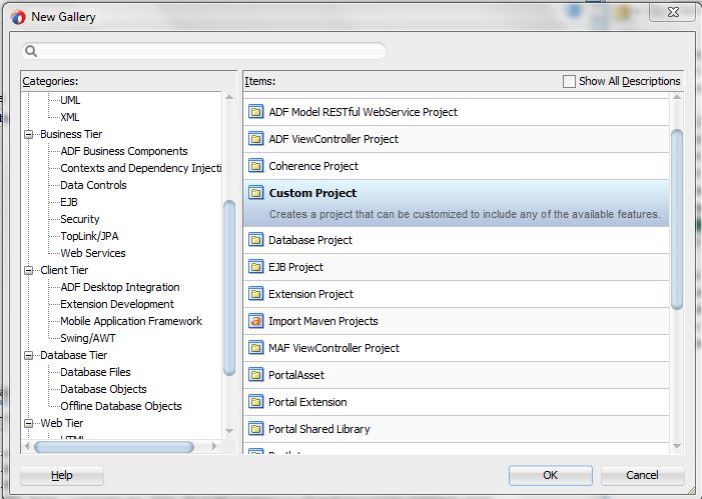
- Create the WAR deployment Profile. Check ADF Library JAR Profile dependency.
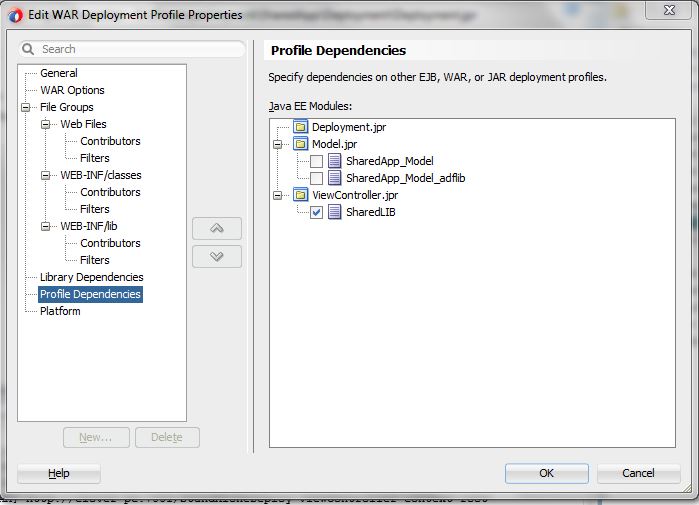
Go to project properties and Add the library dependencies.
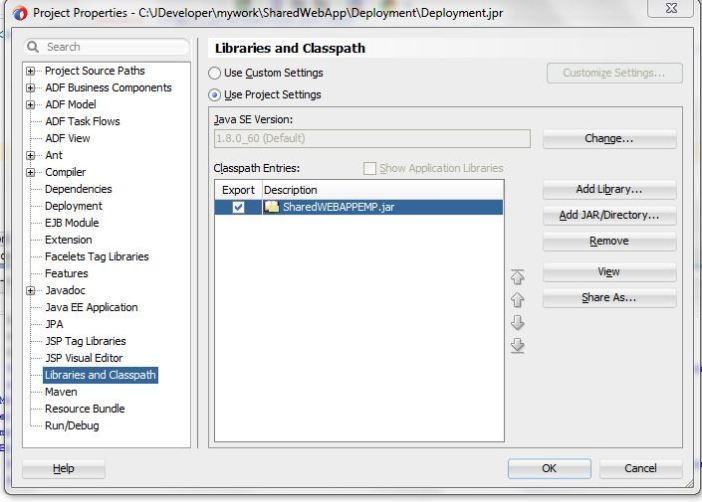
- Remove the extra entries in web.xml Just keep as below.
<?xml version = '1.0' encoding = 'windows-1252'?> <web-app xmlns="http://java.sun.com/xml/ns/javaee" xmlns:xsi="http://www.w3.org/2001/XMLSchema-instance" xsi:schemaLocation="http://java.sun.com/xml/ns/javaee http://java.sun.com/xml/ns/javaee/web-app_3_0.xsd" version="3.0"> </web-app>
- Right click on deployment profile and click on Refresh ADF Library dependencies.
- Right click on deployment profile again and Project properties -> Libraries and Classpath and remove the other libraries
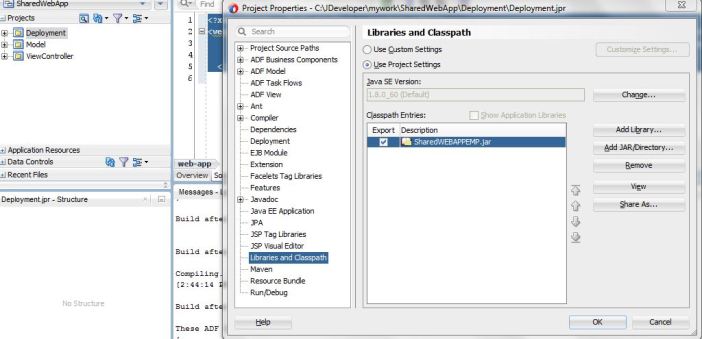
- Deploy the application to the managed server as a shared library from JDeveloper
REPORT THIS AD
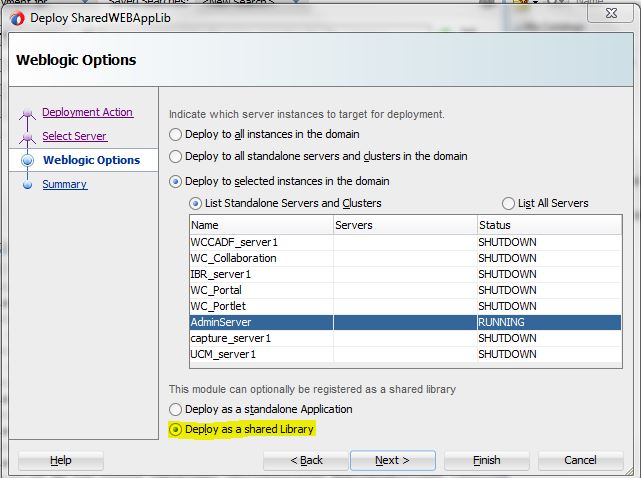
- Login to the server and check the status of application
- Now create the File system connection to particular shared library application.
Go to Resource -> IDE Connection -> File System
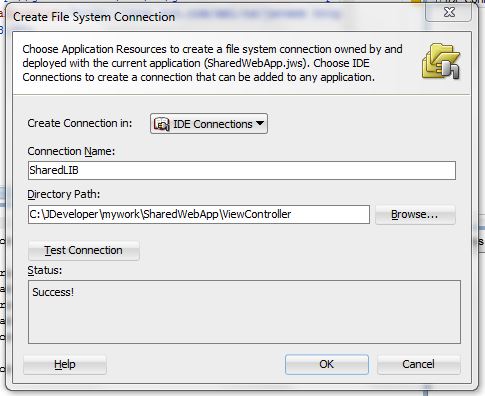
Now in standalone application where we need to consume the application drag it particular taskflow from File System connection to the page.
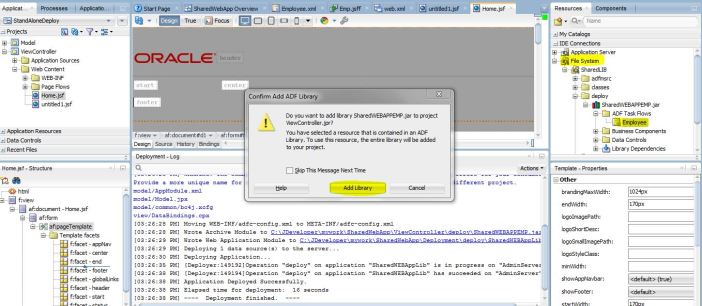
Now you can deploy the EAR profile for this application as a standalone application.
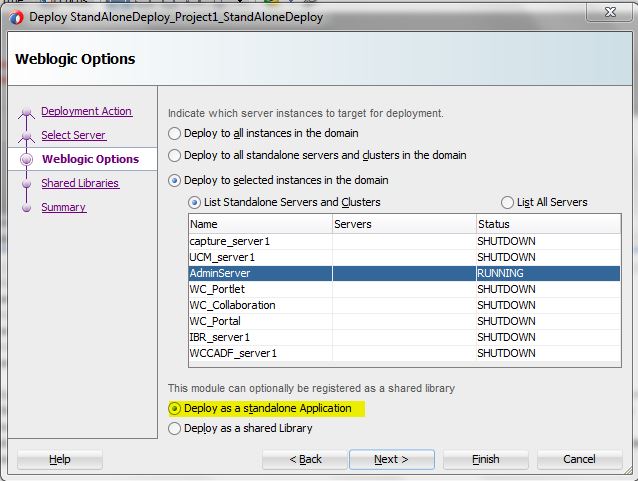
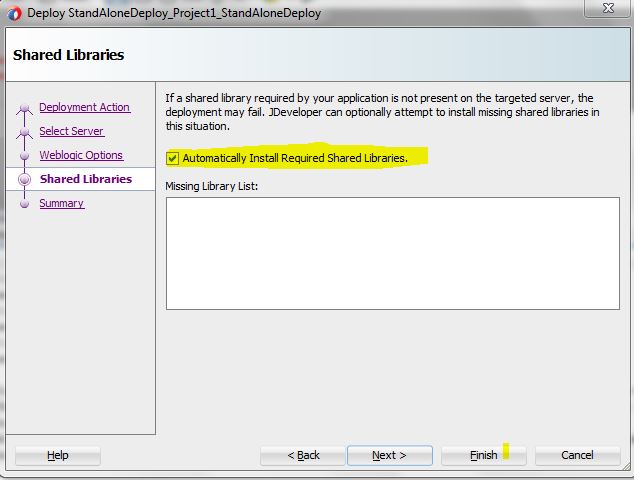
Now access the page containing the taskflow
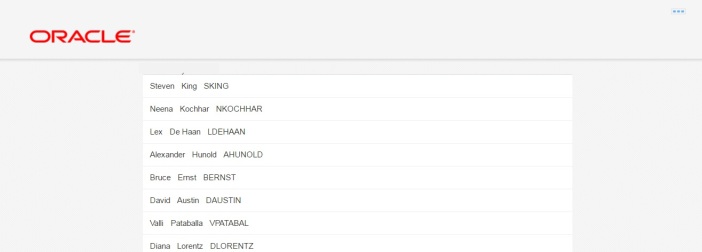
No comments:
Post a Comment